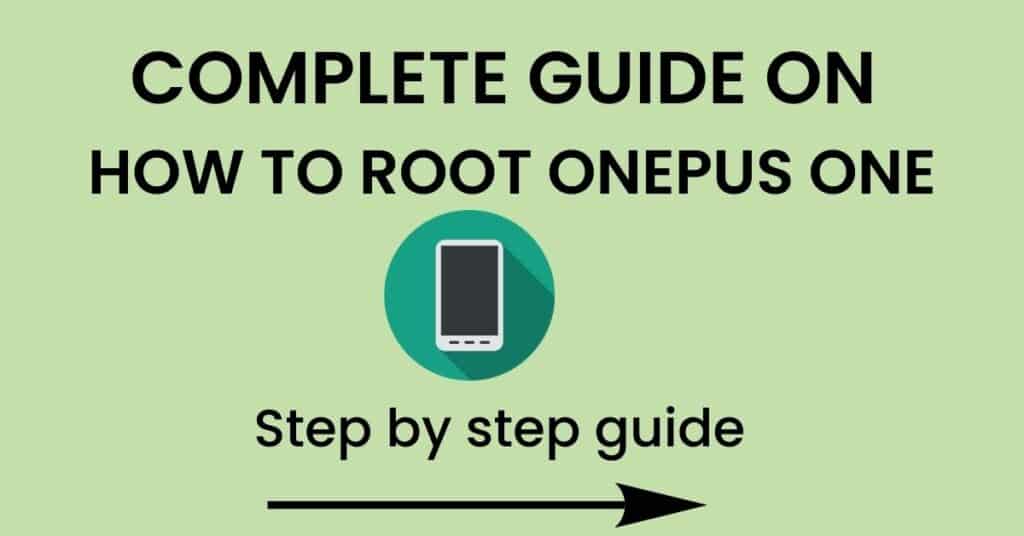Hey, there in this article we will guide you on how to root Oneplus One an easily both with and without pc. If you haven’t rooted your device before or if you don’t know what rooting is then no worries this guide is for you.
We have covered 6 different methods and all these ways are hundred percent secure, if by any chance any method fails you can definitely try another one. So please read the article till the end because we don’t want any of our readers to apply any method with half knowledge as rooting your android device is quite risky and complex if you missed any step then your device may be bricked and nobody wants that.
So without any further ado let’s root your Oneplus one device, but before that, there are a few things that are very important to know so let’s discuss them quickly.
Contents
What do you mean by rooting your smartphone?
Well in simple language rooting means you are giving a superpower to your smartphone by gaining access to system files and folders which are usually locked for normal users. And after gaining root access remote control is in your hands which means you can install custom Rom, remove bloatware, modify system partition, edit system files, increase battery backup, boost your device performance, and much more things that are not possible on unrooted devices.
But before rooting Oneplus one it is very important to know about some advantages and disadvantages which are very important to know
Advantages or pros of rooting Oneplus One
There are some benefits that you can only experience after rooting your smartphone, so if you have made up your mind already then here are the few advantages of rooting Oneplus one smartphone.
- Full control over your android device
- Remove pre-installed apps
- You can update your device to the latest android version
- You can boost your device performance by overclocking
- You can block ads on any app
- You can flash custom ROM
- You can create a full NANDROID backup
- Boost battery life
Disadvantages or Cons of rooting Oneplus One
Well if rooting makes your device more powerful then why shouldn’t everyone root their mobile phones? that’s the right question but the thing is every coin has two faces and so does rooting, so here are few cons of rooting.
- After rooting, your device warranty will be void
- If anything goes wrong while rooting, your device may be bricked or dead forever
- You will not receive any OTA update after rooting
- You can’t use some banking apps on rooted devices
- Security risk
Prerequisite before rooting Oneplus One
There are a few things that need to be done in order to root Oneplus one or any other android phone
- Charge your phone atleast 90% or above
2. Disable all security locks on your device
3. Take a full backup of your device
4. Unlock the bootloader of your device
All the methods which are discussed in this guide are hundred percent safe, but as we all know rooting your device is a pretty risky process and if you missed any step you might brick your smartphone. So do at your own risk thegeekandroid.com will not be responsible for your damage.
How to root Oneplus One without a PC
Method 1: Root Oneplus One with magisk app
Rooting your android phone with magisk is considered to be one of the safest methods out there and moreover, if you root your device via magisk you will receive OTA updates and can use banking and payment applications seamlessly.
- First of all download ‘magisk.zip’ file and save it to your internal storage
- Rename the extension of file from ‘.zip’ to ‘.apk’
- Make sure to have custom recovery installed on your phone
- Next step is to boot your android phone in recovery mode by simply pressing volume down + power button at same time.
- After that tap on ‘Install’ button locate ‘magisk.zip’ file and then click on “Swipe to confirm flash”
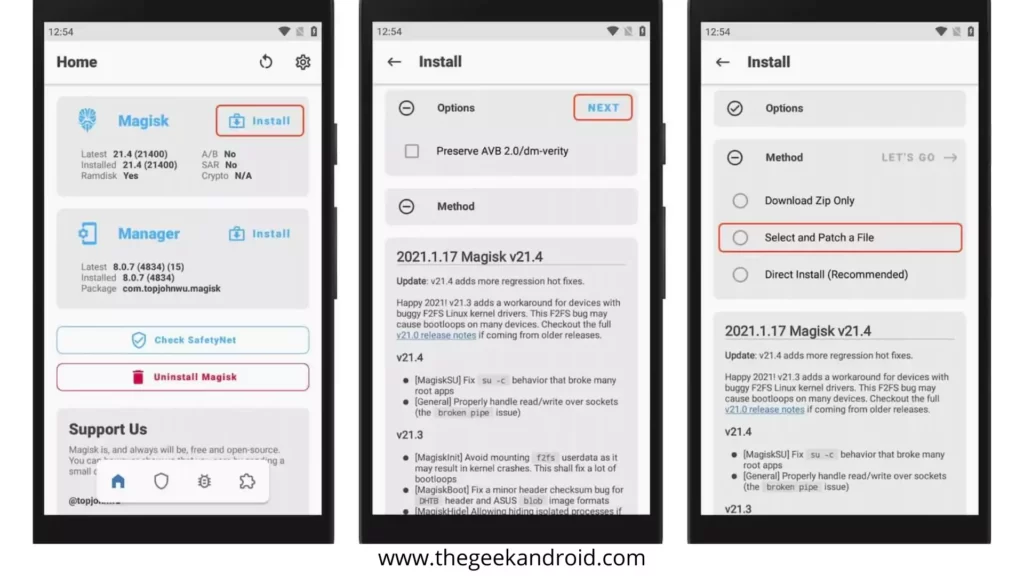
- This process might take few minutes once its completed reboot your device
- Finally your device is successfully rooted
Method 2 : Root oneplus One with kingoroot
- Download latest version of Kingoroot apk and install it
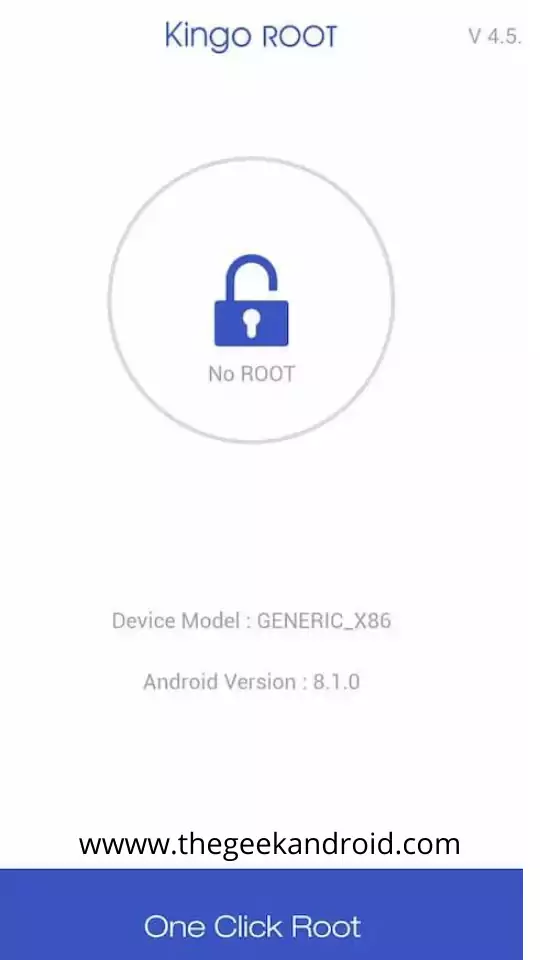
- If your device shows ‘installation blocked’ make sure to unlock ‘installing apps from unknown sources’ .
- After installtion open kingoroot app and click on one click root and then tap to confirm.
- It will take some time and you will get notified ” your device is rooted successfully” .
- Exit the app and return to home screen.
Well that’s it your oneplus one is successfully rooted.
Method 3 : Root oneplus One with Supersu
Rooting your android smartphone with supersu is very easy and one of the safest methods, you can definitely try this one out.
- Firstly you need TWRP recovery or any other custom recovery installed on your android phone
- Now download the latest version of ‘Supersu.zip’ file and save it to your device internal storage
- Next step is to boot your phone in recovery mode by simply pressing volume down + power button at the same time
- Now just tap on install and locate ‘supersu.zip’ file and then hit on swipe to install
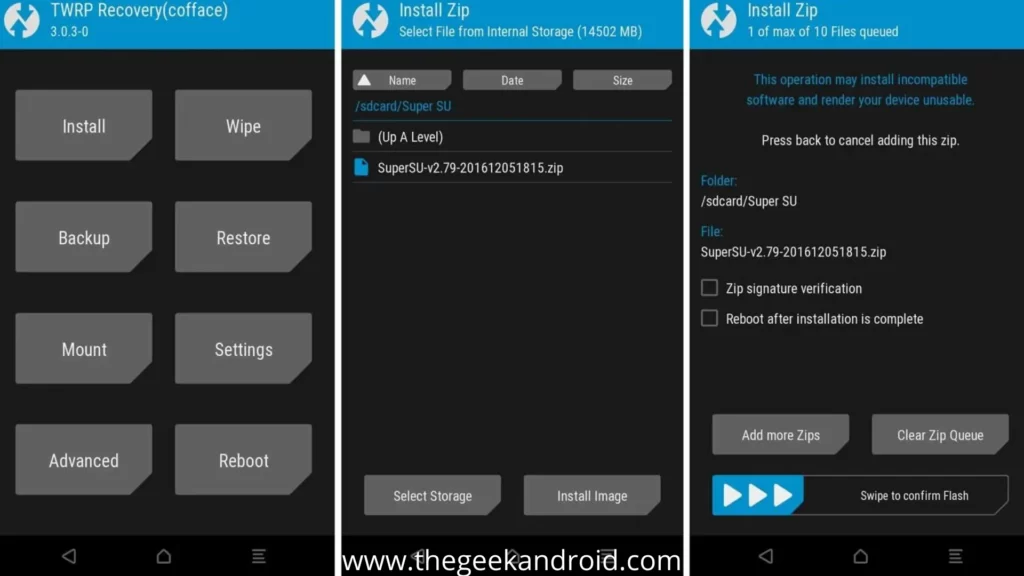
- Wait for few minutes untill the process is done and then simply reboot your phone
- Congrats ! you have successfully rooted your oneplus one smartphone
These are the best possible methods to root your oneplus one without Pc or laptop, we hope you have found it helpful. Now it’s time to discuss a few more methods that are only possible with Pc or laptop so let’s begin.
How to root Oneplus one with PC or Laptop
Method 4: Root with magisk without TWRP
Rooting your android device with a Pc or laptop is quite complicated and long but we must ensure you that if you follow this guide thoroughly you will not face any problems and it will feel like a piece of cake for you. So before further jumping in to process here are a few things that you must keep in mind.
- Take a full backup of your device your data will get wiped in the process
- Charge your device to atleast 85% or more
- Disable all your security locks from your device
- Original USB Oneplus data cable
You will also require some files to download in order to perform the action
- Stock firmware for Oneplus One
- Download and install the latest magisk manager on your device
- Download the latest SDK platform tools and ADB fastboot drivers
Okay now let’s finally root our Realme X7 5G without any further delay
- The first step is to enable OEM unlocking on your device if you dont know how then go to Settings > About phone, then tap on build number 5 – 7 times
- Head back to System > Developer options > then enable OEM unlocking and USB debugging
- The second step is to connect your phone with an original USB cable and unlock the bootloader on your phone. Now follow the steps carefully
- Download and install the Stock firmware on your device
- Now extract the downloaded stock firmware zip file
- Move it to your phone’s internal storage
- After that download and install the latest magisk manager on your phone
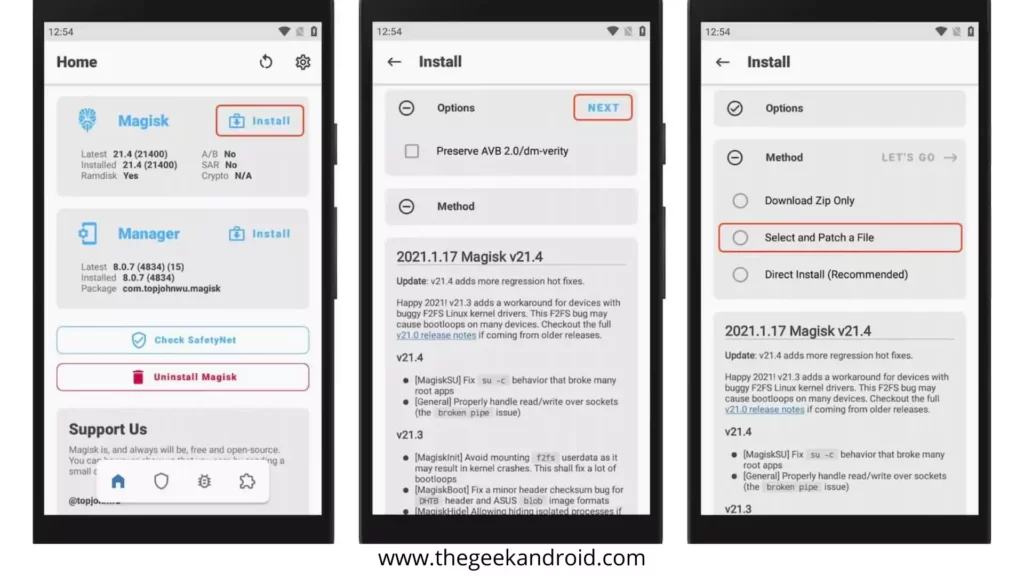
- Now, click on the select and patch file option
- Locate the boot image file on your device and select it
- It will automatically be saved to your ‘downloads’ folder of your device
- Now copy the patched file to the platform-tools folder on your PC
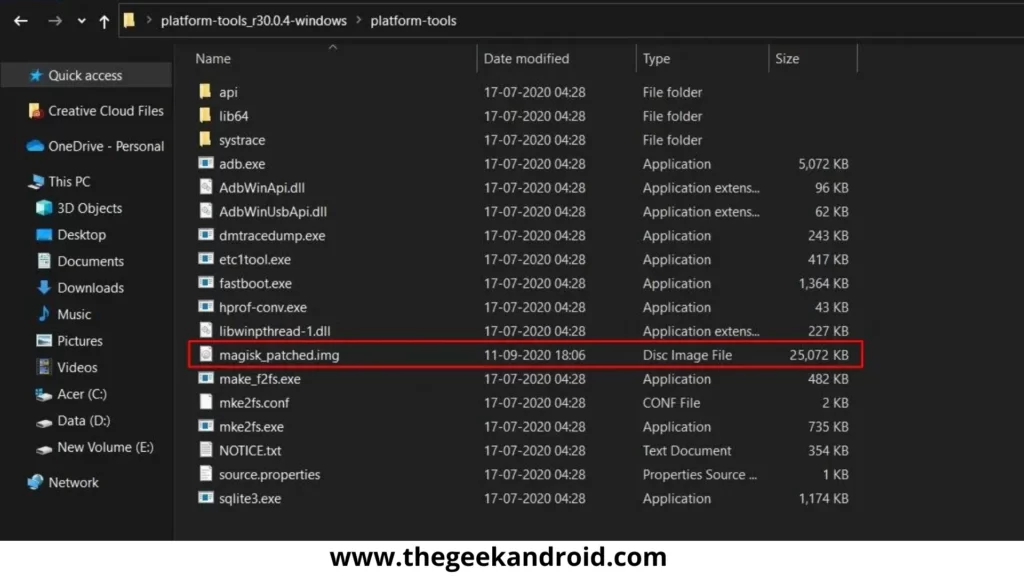
- After that boot your device in fastboot mode by turning off your device and then turning it on by Volume up + Volume down + power button
- Go to your PC open the platform-tools folder and type cmd in the address bar
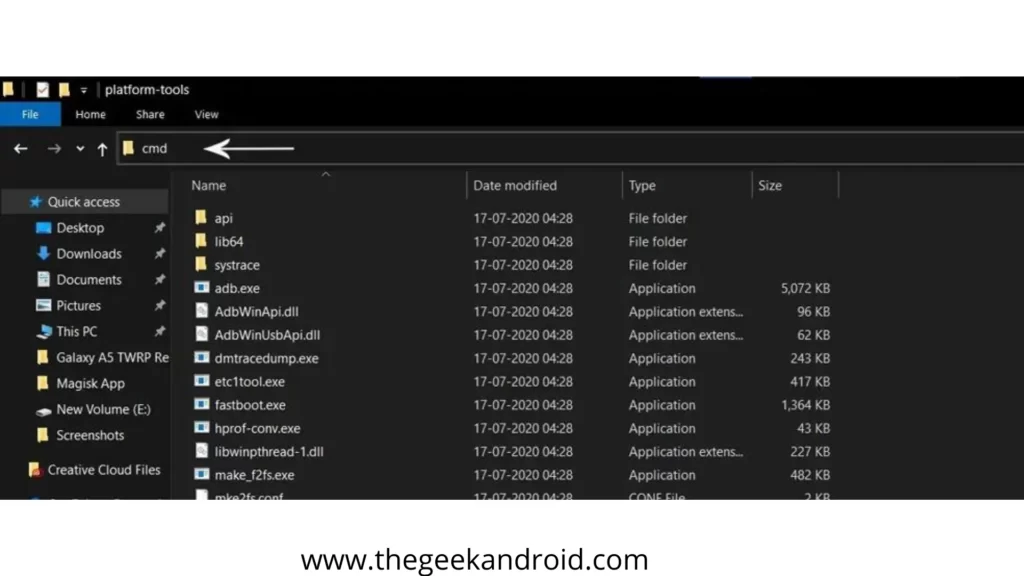
- Now command window will prompt type fastboot command and hit enter
‘fastboot devices’
- Type the following command to flash the patched boot image file and install magisk root
‘fastboot flash boot magisk_patched.img’
- After that reboot your device by following this command
‘fastboot reboot’
Finally! you have successfully rooted your Oneplus One with magisk manager without TWRP
Method 5: Root with Oneclickroot (paid)
Rooting your smartphone with oneclickroot is very easy and safe method although this method is paid if you don’t want to get in a mess and root your oneplus one without any headache then this method is for you. So let’s begin.
- First of all download and install Oneclickroot to your pc or laptop
- Now run the software
- Connect your phone to pc or laptop using original usb cable
- Once it detects your phone Click on root
- Be patient wait for few minutes
- And that’s it your device will be rooted successfully
Dr fone by wondershare is one of the best free software out there to root your any android smartphone in a few simple steps. So you must definitely try this method.
- Step one is to download dr fone free software and install it on your pc or laptop
- Make sure to take complete backup of your device without proceeding
- Connect your phone to pc/laptop via original usb cable
- Now once you connect your device dr fone will automatically detects just click on start button
- Just click on ‘Root now’ button to start the process
- Now wait for few minutes to let the magic happen
- That’s it your device is scucessfully rooted
How to check if Redmi Realme X7 5G is rooted or not?
Well, you can easily verify that your device is successfully rooted or not just by downloading the Root checker app.
- Download and install it
- Open the app, if it asks you for superuser permission then allow it, if not then continue
- Click on verify root option
- If your device is successfully rooted then it will show “Congratulations! Root Access properly installed on this device”
Frequently asked questions (FAQs) while rooting
Is rooting your android phone safe?
Rooting is always safe if you follow all the steps properly and don’t mess up, but in the end, you are taking a risk with your device and rooting has its own merits and demerits which we have already discussed above.
What cool things can I do after rooting my phone?
There are a bunch of things that are only possible after rooting your device like
- Installing custom Roms
- Full control over your device
- Boost battery backup
- Overclock CPU for better performance
- Customize your phone’s appearance
- Remove ads from apps
Are rooted devices safe for banking and payments?
Well many banks and online payment applications consider rooted devices to be unsafe because they are more vulnerable and easy bait for hackers
Can I unroot my device back after rooting?
Yes totally in case you changed your mind and want to unroot then you can do it very easily
Final Words :
So this was the comprehensive guide for rooting your Oneplus One device with the 6 best ways. We hope it had helped you and if you have any problems or want to share your thoughts then feel free to comment we will love to reply to you back.
Cheers!