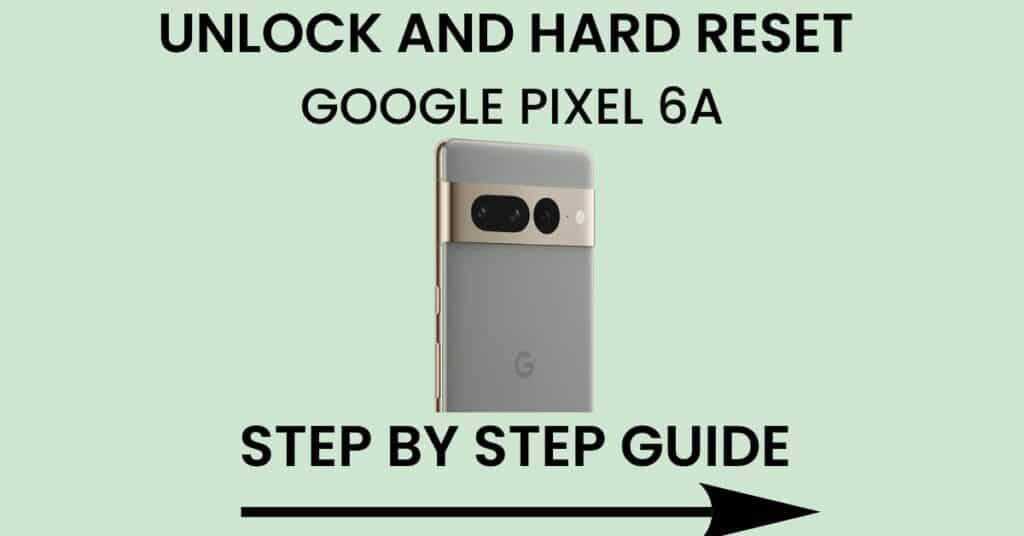Hi, there welcome back to another guide. Do you want to hard reset Google Pixel 6A and unlock it? or did you forget your phone password or PIN and want to unlock it without losing data, then you are at the right place.
In this article, we will show you how to hard reset Google Pixel 6A and unlock it within a few minutes. We have covered two methods of resetting and four methods to unlock your Google Pixel 6A.
So read the article till the end and then try to execute it, because we don’t want our readers to apply half-baked knowledge to their device and then get in trouble.
So let’s begin.
Contents
Quick specification of Google Pixel 6A
So let’s have a quick overview of Google Pixel 6A configurations. The device was launched on 12 May 2021.
- Display – 6.10 inches
- Processor – Google Tensor
- Front Camera – 8MP
- Rear camera –12.2MP+12MP
- RAM – 6GB
- Storage – 128GB
- Battery – 4410 mah
- OS – Android 13
What is reset? what do you mean by it?
When you reset your smartphone, you’re actually restoring its factory settings. This means deleting all of your apps, photos, contacts, and other data. Before you reset your phone, make sure you back up all of your important information on your PC or somewhere else.
Although you can restore your data back again via your google account we always recommend our readers take a backup and play risk-free.
Advantages of resetting your smartphone
When you reset your smartphone, you are deleting all of your data, settings, and applications. This is often done when the phone is not working correctly or when you want to start from scratch. Resetting can also be helpful if you want to change your phone’s look or feel.
Disadvantages of resetting your smartphone
There are some disadvantages to resetting your smartphone. First, you lose any data that was stored on the device. Second, you may have to re-enter all of your passwords and other personal information. Finally, if you have sensitive information such as bank account numbers or credit card numbers stored on your phone, resetting it can compromise that information.
Pre requisite before resetting your smartphone
- The first thing is to take a complete backup of your device as we have already discussed above
- Second thing is to charge your device to at least 50 to 60% because sometimes the process goes long and you don’t want your battery to die in between the process and your phone will be stuck
Also Read –How to root Google Pixel 6A without PC
Hard Reset Google Pixel 6A And Unlock It With Two Easy Methods
Method 1: Factory Reset Google Pixel 6A
This is by far the easiest way to reset your Google Pixel 6A or any other android device. Anyone can easily perform this process using the setting menu of their device.
So here’s how to do this
- The first step is to head over ‘settings’ menu of your device
- Now scroll down and you will see the ‘system’ option there simply click on that
- After that, you will see the ‘advanced’ option there just tap on that
- Now here you will see many options you just have select ‘reset options’. Click on that to proceed further
- Click on the ‘erase’ all data’ or the ‘factory reset’ option
- Once you click on it a reminder popup will appear it will remove all your data and so on Just click on the ‘reset’ phone’ option If you have a PIN or pattern lock on your device it will ask you to enter just to confirm
- Now wait for a few minutes to let the process happen
Method 2: Hard Reset Your Google Pixel 6A Via Recovery Mode
Now the second way to reset your Google Pixel 6A is via recovery mode. This method is very easy and straightforward just follow the steps given below.
- Turn off your mobile phone using the power button and wait for a few seconds to proceed further
- Now simply press the power+ volume up or power+ volume down button at the same time and release unless you see the android logo on your device
- Now you are in boot mode you will see many options there use the volume up and down buttons to navigate and the power button to enter
- Simply click on the Factory reset or wipe data option it will give you a warning sign. Click on yes to proceed further
- Click on the ‘reboot system’ option Wait for a few minutes to let the magic happen
So congratulations Hard reset is successfully performed on your Google Pixel 6A. We hope you haven’t faced any problems.
As we have already mentioned above we have also covered various methods to unlock your Google Pixel 6A. If you are struggling to unlock your phone then try out these methods it will definitely help you out
Method 1: Unlock Google Pixel 6A Via Gmail Account
You can easily unlock your Google Pixel 6A Via your Gmail account all you need is to follow these steps carefully
- We are assuming you have already made multiple attempts to unlock your phone. You will get the “forgot password” or “forgot pattern/pin” option.
- All you need is to log in to your Gmail account which you have linked with your device. Please enter the right credentials.
- Once you logged in to your Gmail. Your device will be unlocked.
Method 2: Unlock Google Pixel 6A Via Answering Google Security Questions
If you have security questions set up under your account’s security settings, you’ll be allowed to access your device just by answering them.
- We are assuming you have already made multiple attempts to unlock your phone. You will get the “forgot password” or “forgot pattern/pin” option.
- Just click on the “Answer questions” options on the screen.
- Now you will be asked a couple of questions that you have added while setting up your account. So answer them correctly.
- After answering them correctly you will be redirected to create a new password or pattern/pin for your device.
Method 3: Unlock Google Pixel 6A Via Google find my device
This is also one of the most trusted and known methods to unlock your smartphone. You can always get your hand dirty and try this also it is very simple. But be careful because it will erase all your data, so here’s how to do this.
- Simply open Google find my device and sign in with your Google account
- Once you log in, you will see the ‘erase device’ option under ‘erase all data
- Simply click on that erase button
- Now wait for a few seconds, and you are good to go
Method 4: Unlock Google Pixel 6A Via Android Data Recovery Tool
One of the easiest ways to unlock your smartphone is through the android data recovery tool that is Dr.fone. If you are not a tech geek and do not want to get in to mess of unlocking smartphones which we have already discussed in this article, then this method is for you and very easy to implement.
- Simply visit Dr fone’s official website and download the application
- After that install it and run
- Now connect your smartphone to your PC with the original USB cable
- Dr fone will automatically detect your smartphone, and just simply follow the instructions as it says
- Wait for a few moments to let the magic happen, and you are done
Yes guys it was that simple. We hope that you have successfully unlocked your Google Pixel 6A.
Final Words :
So this was our comprehensive guide on how to reset and unlock your Google Pixel 6A by following a few simple steps. If you are still facing any problems with any of the methods mentioned above then feel free to comment down below we will love to help you out.
Or if you are facing any technical error then we will highly recommend you to take your device to the nearest customer care center or visit their website.
Thank you very much for reading.
Also read – Most common problems in Google Pixel 6A (100% solutions)